INSTAGRAM ICONS. The following INSTAGRAM ICONS help you browse through Instagram easily and more efficiently:
House Icon (Home)
Firstly, this is your personal feed displaying all the photos of only the users you follow and your own.
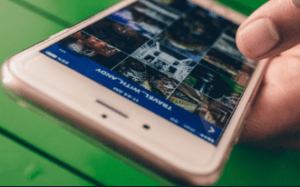
Star Icon (Explore)
Secondly, this tab displays thumbnails of photos that have the highest interaction and serves as a good tool to find new users to follow.
Camera Icon (Take a Photo)
This tab is used for snapping a photo directly through the app or from your camera.
Heart Bubble Icon (Activity)
This shift between “News” and “Following” at the top to see how the people you follow are interacting on Instagram or to see the most recent activity on your own photos.
Newspaper Icon (User Profile)
This displays your user profile including your number of photos, number of following, number of people you follow, location map photos, and tagged mapped photos. It is the place where you can access and change any of your personal settings.
EDITING PHOTOS
People most times edit their photos before posting them, touching it up, editing it by adding some filters. These include:
Arrow Icon (Rotate)
Tapping this icon rotates a photo in the direction you want it to be displayed
Frame Icon (Border)
You can tap this icon “on” or “off” to display each filter’s corresponding border with your photo. They give a frame around photos.
Droplet Icon (Focus)
This is used to focus on any object. It supports around focus and a linear focus, also creating a blur around everything else in the photo.
Sun Icon (Brightness)
Turning the brightness icon “on” or “off” gives extra light, shadow, and contrast to a photo.
Sharing photos on Instagram can be done through the app directly or by accessing an existing photo from the camera roll or other photo folders one has.
To take a photo through the app, simply tap the “take photo” tab to access the Instagram camera and press the camera icon to snap a photo. One can flip between the back and front-facing cameras using the icon located in the upper right corner.
In using an existing photo, you access the camera tab, and instead of snapping a photo, tap the picture right next to it. This pulls up your photo default folder where photos are stored, so you can choose a photo you already took previously.
DELETING A PHOTO
After posting a photo, you can delete it by selecting the icon that displays three dots in a row. Deleting an already posted photo doesn’t guarantee that none of your followers already saw it in their Instagram feeds.
ARCHIVING A PHOTO
Also, archiving a photo keeps the photo in your account but prevents others from seeing it. This is especially so when you do not want the public to view a particular photo on Instagram.
REPORTING A PHOTO
Lastly, if you consider a posted photo inappropriate, you can report the photo by tapping the three dots underneath the person’s photo. Then select Report Inappropriate so as to have it considered for deleting.
Social Media: Facebook, Twitter, Wikipedia, LinkedIn, Pinterest
from WordPress https://ift.tt/2INpiBz
No comments:
Post a Comment