Are you new to Windows 10? Whether you’re using a Windows 10 computer or Mobile, here is a list of the most useful apps you should have on your device. These apps will help you make the most out of your Windows 10 and enhance your productivity. Windows 10 Apps for Beginners:
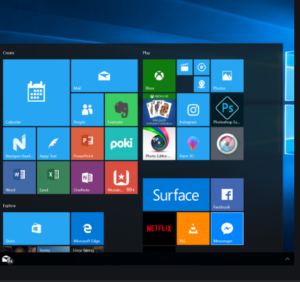
-
Weather: My Radar (Free)
This is one of the most essential Windows apps depending on your interest anyway. Just open this Windows app, allow it to pin down your location, and then view the weather radar for your area. Use your finger to scroll and zoom to see what’s coming and how close it is. You can also get a quick view of temperatures around the country, as well as an overlay of cloud cover, and there are options to configure weather alerts.
The Pros:
- Simple to use
- Animated and real-time results
- High-definition weather radar gives pinpoint accuracy
The Cons:
You have to double-click to access a city (when it seems like a single click or tap would work)
-
Relax Lite: Stress and Anxiety Relief (Free) / Windows 10 Apps for Beginners
To increase focus and productivity, a few minutes of relaxation in between may be all you need. Relax Lite app makes it easy to take a few minutes out of your day to relax. Just launch the app and choose your theme. If you plan to look at the app while you relax this is important, so make sure it matches the mood you want to achieve. Then, choose Quick Start, Breathing, or Meditation. The free meditation is 5 minutes long, which is a good amount of time for beginners.
The Pros:
- The narrator’s voice is soothing
- Themes offer a choice of music
- The app has large arrows that make moving around in the app easy
- The whole concept is soothing and relaxing
The Cons:
No push notifications to remind you to relax or meditate
-
Recipes and Cooking: Recipe Keeper (free)
Use this all-in-one recipe organizer to keep your recipes (up to 20 with the free version), along with shopping lists and meal planners together in a single place.
Once you’ve added the recipes you want you can sort them by category. Categories include Breakfast, Dinner, Main Dish, and Snack. Use the built-in timer to keep from having to switch apps while cooking, and to keep your recipe upfront and available.
The Pros:
- Adding ingredients to the shopping list with one click
- Ability to change the text size of recipes and other lists
- Ability to edit recipes even if you found them on the internet
The Cons:
- Too few results when searching for recipes
- Difficult to turn off the timer after it goes off (we had to close the app)
-
Learning: My Study Life (free) / Windows 10 Apps for Beginners
Make your classes and study schedule easier to manage with this cross-platform app that syncs data across your devices. Manage homework and exams, find conflicts, and view data in a sleek, clean interface. Although it does take some effort to manually enter all of your personal data, the end result is worth it.
The Pros:
- Easy to input and edit schedule data
- Offers different views including calendar blocks or lists
- Offers four easy to access sections including Today, Tasks, Classes, and Exams
The Cons:
While signing in, you might experience a little glitch.
-
To-Do Lists and Tasks: Wunderlist (free) / Windows 10 Apps for Beginners
Keep your to-do lists organized and at your fingertips. The easy-to-use interface makes it simple to add a task. Just tap, type, and add. You can choose from the many available backgrounds to create the look you want, too. If you like, you can create shared lists and add others; this enables you to get help completing the tasks you’ve created. Finally, you can opt to get notifications as items in a shared list are completed by others.
The Pros:
- The one-step process to add a task
- No configuration necessary to use basic features
- Additional settings are easy to access from the arrow by your name
The Cons:
You are prompted to log in with a Microsoft account whether you want to create shared lists or not
-
Writing: Grammarly for Edge Browser
Grammarly, for the Edge Browser, checks everything you type for proper grammar. It works in messages and social media posts, and anywhere else you’d type on the web. It checks for spelling, grammar (even subject/verb agreement), and can bring perfection to your posts, documents, and more.
The Pros:
- It’s a web extension for Microsoft from Microsoft
- Checks context for errors involving words like affect/effect and lie/lay
- Corrects errors in modifier placement and article use
The Cons:
- It’s only available for PC (not Windows 10 Mobile)
- After you register you get weekly emails by default
- The Premium extension is over $10 a month
-
Astronomy: SkyMap Free
Whether you’re out camping, are a casual observer, or consider yourself an amateur astronomer, this app can be most useful in finding what’s above you at any given moment. Just open this 3-D app and point it at the sky to see stars, constellations, planets, and other space objects in real-time. The app repositions itself as you move your device around or zoom in or out, which makes sitting and browsing the sky easy and fun.
The Pros:
- Firstly, you can click on any item to see a description of it
- Secondly, Night Mode makes the app easier to see at night
The Cons:
- Lack of additional features
-
Language: Duo Lingo (Free)
The best way to learn a new language is to practice every day. Duo Lingo lets you do that from wherever you are.
Duo Lingo includes the most common languages like Spanish and French, but it has a surprisingly long list of languages you can learn. It’s perfect for long commutes on public transit or quick bursts of learning throughout the day.
The Pros:
- During setup, you’re prompted to set a goal for how often you’ll practice
- Lesson 1 starts immediately
- Pictures are used to match words to make learning easy
The Cons:
There are no lessons about what the diacritic marks mean or lessons on feminine or masculine differences in the words.
-
Office Work: PDF Viewer Plus (free)
In addition to viewing your PDF files on your PC or Windows 10 Mobile device, this PDF Viewer Plus allows you to open files from local storage. You can also print PDF files if your device supports them.
The Pros:
- Easy to use and offers no-hassle PDF viewing
- Opens encrypted files
The Cons:
- The app offers a few view options including Actual Size and Whole Page, but no way to zoom in and out
- Passwords: Keeper (free)
Keeper is a password manager and secure file storage app. With it you’ll no longer have to remember your passwords; this app will secure them and remember them for you. Keeper lets you generate strong passwords and sync them instantly among all of your Windows-based devices. It can also manage files. Do you have any passwords that you often forget? The keeper will help you remember and secure them.
The Pros:
- Free to store unlimited passwords
- Autofill passwords into web sites
- No experience with the security necessary
The Cons:
- Lastly, the Quick Setup process kept asking us to work through it even after creating a Master Password and working with the app for a while.
from WordPress https://ift.tt/3deVZod
No comments:
Post a Comment