Gmail signatures tell a lot about who we are and what we do. It is an important piece of information that tells recipients a little more about us. When a signature is updated from a computer, only messages you send from Gmail on the web show the updated information. If one uses an Android, iPhone, or IPad, he or she will need to update his Gmail signature from the devices.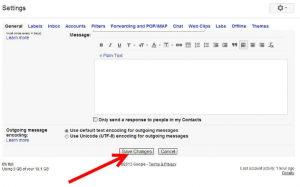
A person who is ready to update his contact information would likely go-ahead to edit his existing Gmail signature. Editing or updating a person’s already existing Gmail signature entails:
- Open your chosen browser, then go to Gmail and sign in to your Google account
- Select Settings
- Select the General tab and scroll down the signature section
- Update your signature with your new information
- Scroll the bottom of the page and select Save Changes
CHANGING THE LOOK OF A GMAIL SIGNATURE
Several ways abound as to changing a person’s Gmail signature. You could edit the text to update your contact information or create a fresh look for yourself with text formatting and appropriate images. Everything needed is found in the formatting toolbar above the signature. The following are ways of changing the look of one’s Gmail signature:
- Add a profile picture or logo: The cursor should be placed and then one selects Insert Image. If a photo stored on Google Drive is used, then you should share the Google Drive file publicly for it to appear in the signature.
- Change the text formatting: Select the text, then change the font and size or add italic, bold, underline, or color to the selected text.
- Link the Gmail signature to your website: The text is selected, then the link is selected. You type the URL of the website in the “To what URL should this link go?”. Then the text box and select OK.
When you are done making changes, scroll to the bottom of the page, and select Save Changes.
CHANGING GMAIL SIGNATURE ON ANDROID DEVICES
The Gmail signature used on iPhones and iPads is different than that used in Gmail on the web.
Changing Gmail signature from an Android phone or tablet involves
- Open the Gmail app
- Tap Menu, then Settings
- Choose the Google account you want to change
- Tap Mobile Signature. For iPhone and IPad, tap Signature Settings
- Edit the text to make your changes
- Tap OK
in cases, where one cannot add text formatting to a signature, he or she may be working in a plain text mode. To turn off the plain text move, the following would be very helpful:
- Select Compose to open a new message
- Select More options
- Remove the check next to plain text mode
from WordPress https://ift.tt/2KTKP9u
No comments:
Post a Comment