504 Gateway Timeout Error is an HTTP status code that indicates that a different computer, one that displays the 504 messages, didn’t receive a timely response from another server that it was accessing while attempting to load the web page or fill another request by the browser.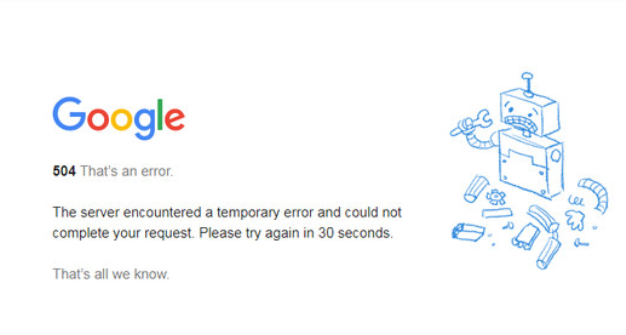
The 504 Error May be Displayed in the Following Way
Individual websites are given the option of customizing how they display “gateway timeout” errors. Thus you may see it displayed as;
- 504 Gateway Timeout
- HTTP 504
- 504 ERROR
- Gateway Timeout (504)
- HTTP Error 504 – Gateway Timeout
- Gateway Timeout Error.
A 504 Gateway Timeout error pops up inside the internet browser window, mostly like normal web pages do. There might be a site’s familiar headers and footers and a nice, English message on the page, or it could also pop up on an all-white page with a big 504 at the top. It all means the same thing, no matter how the website displays it.
Causes of 504 Gateway Timeout Errors
Most of the time, the 504 Gateway Timeout error message means that whatever other server is taking so long that it’s ‘timing out”, is probably down or not working efficiently.
Because this error is usually a network error between servers on the internet or an issue with an actual server, the problem probably is not with your computer, device, or internet connection.
How to Fix the 504 Gateway Timeout Error
When you get the 504 messages, retry the web page by tapping the refresh/reload tab, clicking F5, or try the URL from the address bar again. Sometimes, the error might only be temporary.
You can also restart all of your network devices because temporary problems with your modem, router, switches, or other networking hardware could be causing the 504 Gateway Timeout error that is displayed and restarting your device could simply fix it.
Check the proxy server settings in your browser or application and ensure they are correct as incorrect proxy settings can cause 504 errors.
Since most computers do not have proxy settings at all if yours fall in that category skip this step.
Change your DNS servers, if you notice that all the devices on your network are getting the same error. It might be that the 504 Gateway Timeout error you are seeing is caused by an issue with the DNS servers you are using.
If after taking all these steps, nothing happens, you may have to contact the website. You might be in luck if the website administrators are already working on fixing the root cause of the problem.
You can also contact your internet service provider. Since it might be likely at this point after going through all the troubleshooting steps above, that the 504 Gateway Timeout error that is popping up, is caused by a network issue that your ISP is responsible for.
How To Fix 504 Errors on Your Site
Take the first step of checking that your server can properly resolve all the domains that your applications require access to.
Note also that heavy traffic might result in your server serving a 504 error.
Specifically in WordPress, 504 Gateway Timeout messages are sometimes due to corrupted databases. Thus installing WP-DBManager and thereafter try the “Repair DB” feature, followed by “Optimize DB”, and check if it solves the problem.
Ensure also that your HTACCESS file is accurate, especially if you have just reinstalled WordPress.
When none else works, it may be time to consider contacting your hosting company. This is because the 504 error that your website is returning is due to an issue on their end that they’ll need to resolve.
from WordPress https://ift.tt/2XBm0Xk
No comments:
Post a Comment