Gmail is a free email service run by Google. It integrates with other Google services like Google Drive, Google Docs, and YouTube. It is free and reliable and has a 15GB of storage. It can be accessed anywhere anytime from a device connected to the Internet.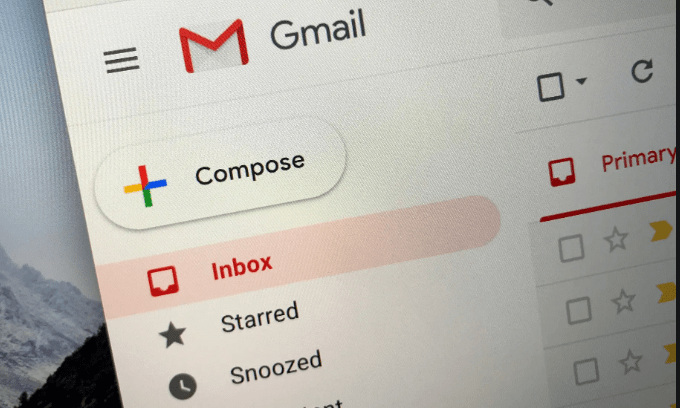
Email services afford us the ability to send, receive, delete, and archive messages. Gmail is one of the best of such services. It provides convenient methods for archiving, labeling, and finding messages.
CREATING A GMAIL ACCOUNT
To create a new Gmail account, one must first create a new Google account. The process of creating a Gmail account entails:
- Go to Gmail. com and select Create Account
- On the account that other Google accounts have been used with the browser, you may be prompted to choose an account at the bottom to get the sign-in screen.
- Select “For me”
- Enter the required information, then select Next
- If asked to provide a phone number to verify your identity, you should enter the phone number and select next. You will be sent a text with a code by Google.
- Enter the requested information and select Next
- Read Google’s privacy information and select I agree
- Select Next
- Choose a layout for message viewing. Select OK
You will be taken to Gmail to set up your new action. A message will be sent to your inbox. This contains information about using Gmail.
SETTING UP GMAIL
A person can personalize his or her Gmail account as he sees fit. This is mostly carried out after reading or reviewing the introductory information.
One could select a “Change profile image” to add a photo that would be visible to other Gmail users. To change the colors and layout of the Gmail interface, select “Choose a theme”. If you have another email account, select ” Import contacts and mail” to link it to your new Gmail account.
HOW TO USE GMAIL
- Select Compose to send a new Gmail message
- To remove messages from the inbox, select the checkbox beside the message, then select Trash. Gmail does not permanently delete a message though. To permanently delete a message, select Trash from the left pane to open your trash folder, then select Empty Trash now.
- To sign out of your Gmail account, select your image or icon in the top right corner, then select Sign out.
FINDING EMAILS IN GMAIL
Messages can be searched for in Gmail using the search bar above the inbox. Gmail contacts can also be used to find all correspondence with certain persons.
RECOVERY GMAIL PASSWORD
A person may come to forget his Gmail account password. One way to handle such a situation is to provide account recovery information to be able to recover the lost password for logging into the account.
from WordPress https://ift.tt/3eUzqEd
No comments:
Post a Comment