CLEAR SEARCH HISTORY ON INSTAGRAM. Like most social media websites, Instagram saves search results by default. It keeps track of everything you have searched for in its app. To view this, click the magnifying glass icon to the right of the home icon. Then click inside of the search bar as though you were about to type a username in the space provided, all recent searches get displayed on the screen.
Instagram has no private browsing but a person can CLEAR SEARCH HISTORY ON INSTAGRAM. On Instagram’s Explore section you get to see the most recent people, tags, and places you have searched.
Instagram search history offers a quick way to locate hashtags and accounts one may have looked in the past. These past searches also influence which accounts Instagram suggests you follow.
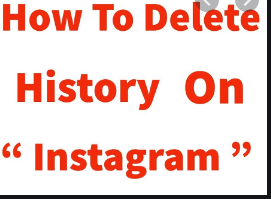
CLEARING INSTAGRAM SEARCH HISTORY IN THE APP
Clearing search history using the Instagram app:
- Firstly, log in to the Instagram app
- Secondly, tap the profile icon (a tiny version of your profile picture or an outline of head and shoulders if you don’t have one)
- Thirdly, tap the hamburger represented by three horizontal lines
- Also, tap Settings, then Security
- Then, tap Clear Search History for iPhones or Search history for Android
- Tap Clear All
- Lastly, tap Clear All again to confirm
CLEARING INSTAGRAM SEARCH IN A BROWSER
To do this, we do the following:
- Firstly, go to Instagram.com on your mobile browser or computer
- Secondly, click or tap the profile icon, then click or tap the gear settings
- Thirdly, click the Settings gear to the right of your username
- Then, click Privacy and Security
- Furthermore, scroll down and click View Account Data
- Also, click View All below your search history
- Click Clear Search History
- Finally, click Yes, I’m sure to confirm
CLEARING BROWSING HISTORY ON CHROME
- Firstly, tap the three-dot menu icon
- Secondly, tap Settings
- Then, scroll down to the Advanced section and tap Privacy
- Furthermore, scroll down to the bottom and tap Clear browsing data
- Check off Browsing History
- Tap Clear Data
- Also, to clear history for a period of time, tap Advanced at the top
- Tap on the down arrow next to last hour and choose the relevant dropdown
- Check off Browsing History
- Tap Clear data.
CLEARING BROWSING HISTORY ON FIREFOX
- Tap the three-dot menu icon
- Then, tap Settings
- Tap Clear Private data
- Check off Browsing history
- Tap Clear data
- To clear data any time you quit Firefox, go to settings, then tap privacy and check off Clear Private Data on exit.
CLEARING BROWSING HISTORY ON OPERA
- Tap the opera logo on the bottom right of the screen
- Secondly, tap settings
- Tap Clear browsing data
- Check off clear browsing history on the pop-up screen
- Tap OK
Social Media: Facebook, Twitter, Wikipedia, LinkedIn, Pinterest
from WordPress https://ift.tt/38pvnia
No comments:
Post a Comment