To change an INSTAGRAM BACKGROUND story, we do the following:
- Firstly, open the Instagram app, tap the camera icon to compose a story
- Secondly, select Create from the bottom menu
- Thirdly, to see through your available background color options, tap the small circle
- Also, tap on Tap to Type and type a message as usual
- Then, tap the top middle button to circle through the different font styles while the typing option is active. This also changes your background color options
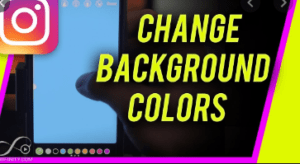
6.Furthermore, tap the small icon to view additional colorful backgrounds
7. Tap on any unused space to confirm your text and minimize the keyboard
8. Add additional text and gifts to your story
9. Lastly, when you are ready to publish, tap your story
USING A CUSTOM IMAGE AS A BACKGROUND IN AN INSTAGRAM STORY
To do this, we follow these steps:
- Firstly, open the Instagram app, then tap the camera icon to begin a new Instagram story
- Secondly, to open a photo gallery within the Instagram app, swipe up on the screen
- Thirdly, find and tap the image you want to use as an Instagram story background. You can resize the image so it fills the entire screen by using two fingers
- Also, add text, stickers, gifts, or music to your Instagram story
- Finally, the newly styled Instagram is now viewable on the feed on tapping your story to publish
HOW TO ADD MULTIPLE PHOTOS TO INSTAGRAM STORIES
To post multiple images or videos to your stories, you may be required to upload images one by one. Instagram however allows you to select multiple photos and videos from the device’s library or gallery and post everything in one go.
Each picture can be edited before sharing it with anyone. Sharing multiple photos or videos saves time and effort. We do this by:
- Open the Instagram app and tap Your Story in the upper-left corner
- To see the most recently taken photos and videos on your device, tap the gallery icon or library
- To upload a mix of photos and videos at once, leave your device in the default media folder
- Then, tap the Select Multiple buttons
- Tap the photos or videos you want to add to your story
- Tap Next
- Also, tap the text, sticker, or drawing buttons if you want to edit your photos and videos
- Tap Next
- Lastly, tap the blue Share button beside Your Story to share it or post it with Close Friends only.
Posting multiple photos and videos is very necessary if there is no enough time to open Instagram and post directly to it and also if you plan on capturing multiple clips or scenes throughout your day.
from WordPress https://ift.tt/2K0ZnXM
No comments:
Post a Comment