LINKEDIN INSTAGRAM AND SNAPCHAT ACCOUNT SECURITY is done better with the use of the two-factor authentication. Enabling the LINKEDIN INSTAGRAM AND SNAPCHAT ACCOUNT SECURITY for these networks entails the following:
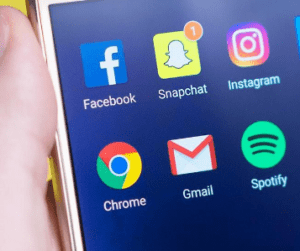
For LinkedIn, the two-factor verification can only be enabled from the web. To do this:
- Firstly, Sign in to your LinkedIn account on the mobile web or desktop
- Secondly, Tap Me from the top menu. Select Settings and Privacy from the dropdown menu
- Thirdly, Tap Privacy from the top menu
- Tap on two-step verification on the security section
- Tap Add a phone number
- Select your country. Enter your phone number in the given field and tap Send code in the given feed
- Enter the code sent in the given field
- Go to Privacy from the top menu, scroll down and tap Two-step verification again
- Tap Turn on and reenter your password to receive another code to activate two-step verification
- Lastly, Enter the code and tap Verify to enable two-step verification
Enabling two-step verification on Instagram is only carried out from within the mobile app. To do this:
- Firstly, Sign in to your Instagram account using the app on a mobile device
- Secondly, Navigate to your profile by tapping your profile picture
- Thirdly, Tap the gear icon to access your Settings
- Scroll down and tap Two-factor authentication under the Account options
- Tap the required Security code button to turn it on
- Tap Add Number on the popup box appearing over the screen
- Enter your phone number in the given field and tap Next. A confirmation code will be sent
- Then, Enter the confirmation code in the given field and tap Done
- Finally, Tap OK
SNAPCHAT
This is a mobile-only social network. Enabling two-factor authentication here is entirely carried out by the app on a mobile device. Enabling two-step verification on Snapchat involves:
- Firstly, Sign in to your Snapchat account
- Secondly, Open the app and tap the icon in the top left corner
- Thirdly, Tap the gear icon at the top right corner to access one’s Settings
- Tap Mobile Number under “My Account” to add your phone number
- Tap the “back” arrow in the top left corner to take you to the previous tab, then tap Login verification
- In addition to, the above, Tap SMS. A verification code will be sent to you
- Enter the sent code in the given field and tap Continue
- Tap Generate code. This is a recovery code in case you change your phone and need to log in to your account
- Finally, Write down your code or take a screenshot of it so as to keep it safe. Tap I wrote it down when you are done.
from WordPress https://ift.tt/3kcpuIn
No comments:
Post a Comment